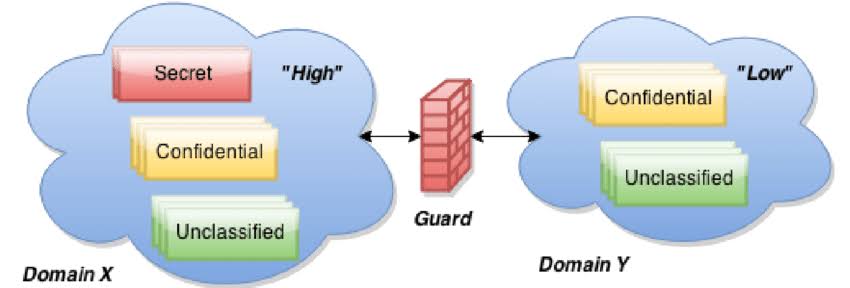Share your domain with other people
Important: If you purchase your domain through Google Cloud Platform, then permissions are managed by Cloud IAM. Learn how to manage roles and permissions.
You can give other people the ability to manage your domain. Each new person has full access to:
- Manage registration: Renew, add years of registration, cancel or start auto-renew, delete the domain, and add or delete people.
- Manage web presence: Manage settings for any websites, extra email addresses, or Google Workspace accounts.
- Manage DNS settings: Add, edit, and delete any resource records or name servers, and turn DNS security extensions on or off.
Tip:
- When you share a domain, it doesn’t change the ownership of the domain.
- You can’t restrict a person’s permissions to specific functions. Each person has full admin access to the domain.
Share management of your domain
- Sign in to Google Domains.
- Select the name of your domain.
- Open Menu
- Click Registration settings.
- Under “Domain permissions,” click Add user.
- Enter the email address.
The person you’re sharing with will receive an email notification with a link to log into Google Domains.
Remove shared people from your domain
Remove people you no longer want to have access to your domain. If you delete the person you’re signed in as, you’ll lose access to the domain and return to the “My Domains” page.
- Sign in to Google Domains.
- Select the name of your domain.
- Open Menu
- Click Registration settings.
- Under “Domain permissions,” next to the person to remove, click Delete
If you delete the person who set up auto-renew for your domain, a remaining person must re-enable auto-renew to automatically renew domain registration every year. Learn more about how to set up auto-renew for your domain.
You can’t delete the last person from a domain.
Tips for sharing domain management
- If you have Google Workspace set up for your domain, share your domain with the Google Workspace admin person, especially the person responsible for Google Workspace billing.
- People can only access their own Google Payments account for any purchases through Google Domains.
- You may need to give new people permission on the web host of any third-party website builder services that you use. If you add a person to your domain, it doesn’t automatically add that person to any third-party website builders.
- If a shared person adds or removes Google Workspace people, it will affect the usage and be reflected in the charge at the end of the month.