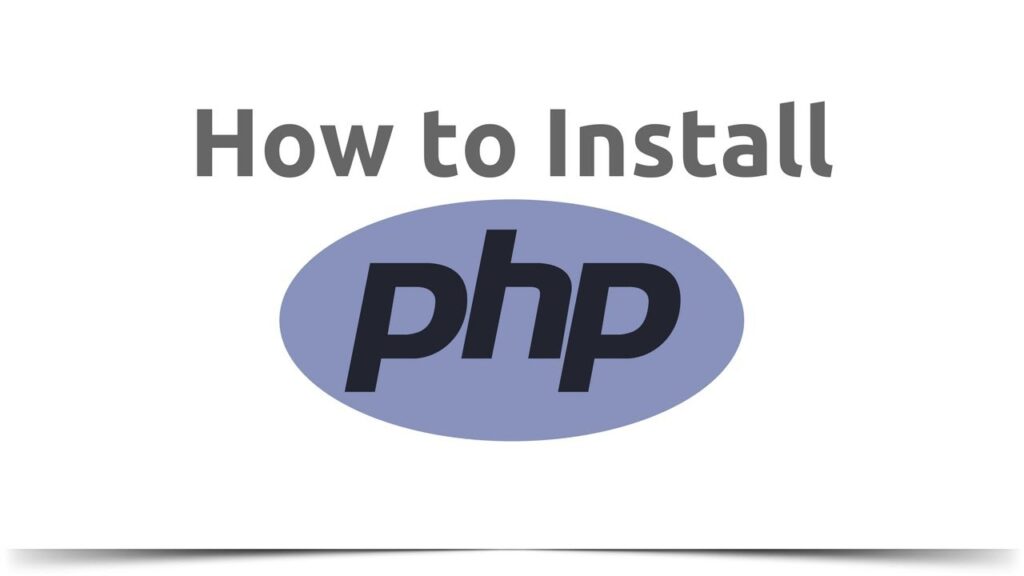Installing PHP on a server or local machine can vary depending on the operating system you are using. Below are some general steps for installing PHP on a Windows or Linux machine:
- Windows:
- Download the PHP executable installer from the PHP website.
- Run the installer and select the components you want to install, such as the PHP core, the Apache server, and any extensions you need.
- Configure the PHP installation by editing the php.ini file. This file can be found in the PHP installation directory, usually in the “php” folder.
- Restart the Apache server to apply the PHP configuration changes.
- Linux:
- Install the PHP package using the package manager for your Linux distribution. For example, on Ubuntu or Debian, you can use the command “sudo apt-get install php”
- Configure the PHP installation by editing the php.ini file. This file can be found in the /etc/php/ directory.
- Restart the Apache server to apply the PHP configuration changes.
Note: These are general instructions and may vary depending on your specific operating system and server setup. It’s always recommended to consult the official PHP documentation or consult a professional before installing.
Additionally, you can also check if PHP is already installed on your machine by running the command ‘php -v’ in your command line interface.
Adding PHP to HTML
Once PHP is installed on your server or local machine, you can add it to your HTML files to create dynamic web pages. Below are the steps to add PHP to an HTML file:
Change the file extension of your HTML file from .html to .php. This tells the server to process the file as a PHP script.
Insert PHP code into the HTML file. Code is enclosed in tags, which are <?php and ?>
Insert PHP code between the opening <?php and closing ?> tags.
For example, if you want to display “Hello, World!” on your webpage, you can add the following PHP code:
<html>
<head>
<title>My PHP Page</title>
</head>
<body>
</body>
</html>
When a client’s browser requests this .php file, the server will process the PHP code and sends the result to the browser to be displayed as a webpage.
It’s worth mentioning that PHP can also be added to an HTML file using a short-open tag <? and a closing tag ?>, but it’s not recommended to use it as it may not work on all servers.